First deployment
- Welcome
- Prefer to watch?
- Prerequisites
- What is a Platform Orchestrator?
- Overview of the Orchestrator objects
- Obtain the code
- Review the code
- Prepare your configuration
- Prepare a service user and token
- Configure your cloud provider
- Set up the infrastructure
- Identify the new Orchestrator project
- The first deployment
- More resources
- Cloud resources and alternative runtimes
- Recap
- Cleanup
- Feedback
- Known Issues
On this page
- Welcome
- Prefer to watch?
- Prerequisites
- What is a Platform Orchestrator?
- Overview of the Orchestrator objects
- Obtain the code
- Review the code
- Prepare your configuration
- Prepare a service user and token
- Configure your cloud provider
- Set up the infrastructure
- Identify the new Orchestrator project
- The first deployment
- More resources
- Cloud resources and alternative runtimes
- Recap
- Cleanup
- Feedback
- Known Issues
Welcome
Welcome to your first deployment tutorial!
In this tutorial you will learn how to create your organization and configure the Orchestrator to be able to deploy into your infrastructure. This is the platform engineer perspective.
You will also execute several deployments to understand how the Orchestrator works in general and specifically how to use the created configuration. This is the developer perspective.
To make sure you are able to understand all of the moving pieces, we will review the object system of the Orchestrator at the beginning.
Prefer to watch?
Check out our video walkthrough of this tutorial, where we guide you step by step through setting up your first deployment with the Platform Orchestrator. It’s a great way to follow along visually before diving into the details below.
Prerequisites
To get started with this tutorial, you’ll need:
- The Humanitec hctl CLI installed locally
- Either the Terraform CLI or the OpenTofu CLI installed locally
- Git installed locally
- A Humanitec Platform Orchestrator organization. To create one, please go here and follow the instructions
- (optional) The Kubernetes kubectl CLI installed locally
Amazon Web Services (AWS)
When using AWS, you’ll also need:
- Access to an AWS project that has sufficient quota to run a Kubernetes cluster and deploy workloads on top of it. It is also expected that additional resources can be created, e.g. additional VMs.
- The
AWSCLI installed and authenticated. The tutorial will use this authenticated user to perform all actions against AWS
Google Cloud (GCP)
When using Google Cloud (GCP), you’ll also need:
- Access to a GCP project that has sufficient quota to run a Kubernetes cluster and deploy workloads on top of it. It is also expected that additional resources can be created, e.g. additional VMs.
- The
gcloudCLI installed and authenticated. The tutorial will use this authenticated user to perform all actions against Google Cloud - To be able to execute all parts of the tutorial, it is expected that your user has the Owner role in the project.
- You need to have the following APIs enabled in your GCP project:
- compute.googleapis.com
- container.googleapis.com
Microsoft Azure
When using Azure, you’ll also need:
- Access to an Azure subscription that has sufficient quota to run a Kubernetes cluster and deploy workloads on top of it. It is also expected that additional resources can be created, e.g. additional VMs.
- The
azCLI installed and authenticated. The tutorial will use this authenticated user to perform all actions against Azure. - To be able to execute all parts of the tutorial, it is expected that your user has the Owner role in the subcription.
What is a Platform Orchestrator?
In most engineering organizations today, developers are blocked by ticket-based provisioning or overly rigid CI/CD flows. The Humanitec Platform Orchestrator helps platform teams enable dynamic, policy-enforced environments that still respect governance, identity, and existing infra setups.
Overview of the Orchestrator objects
The Orchestrator makes use of an internal representation of the world that captures all necessary details, but exposes only the relevant parts to each persona that takes part in the software development lifecycle.
- Projects are the home for a project or application team of your organization. A project is a collection of one or more environments.
- Environments are a sub-partitioning of projects. They are usually isolated instantiations of the same project representing a stage in its development lifecycle, e.g. from “development” through to “production”. Environments receive deployments.
- Environment types are a classification of environments. They can be used in rules to identify the proper definition to use during a deployment.
- Deployments drive the provisioning of infrastructure and applications within each environment. Deployments are executed within a runner.
- Manifests allow developers to submit the description of the desired state for an environment. A manifest is the main input for performing a deployment.
- Resource types define the formal structure for a kind of real-world resource such as an Amazon S3 bucket or PostgreSQL database.
- Modules describe how to provision a real-world resource of a resource type by referencing a Terraform/OpenTofu module.
- Providers are the reusable direct equivalent of Terraform/OpenTofu providers that may be injected into the Terraform/OpenTofu code referenced in modules.
- Runners are used by the Orchestrator to execute Terraform/OpenTofu modules securely inside your own infrastructure.
Platform engineers provide rules that describe when a concrete object of a type should be used. Most objects can lend themselves to this system either over their ID or type.
- Module rules are attached to modules and define under which circumstances to use which module.
- Runner rules are attached to runners and define under which circumstances to use which runner.
The Orchestrator is designed around the Terraform /OpenTofu module architecture. It supports other IaC tools only if they can be wrapped by Terraform/OpenTofu code.
Object Landscape
If you combine all of the pieces and show their relations, you will get to this landscape of the object system of the Orchestrator.
Orchestrator object landscape
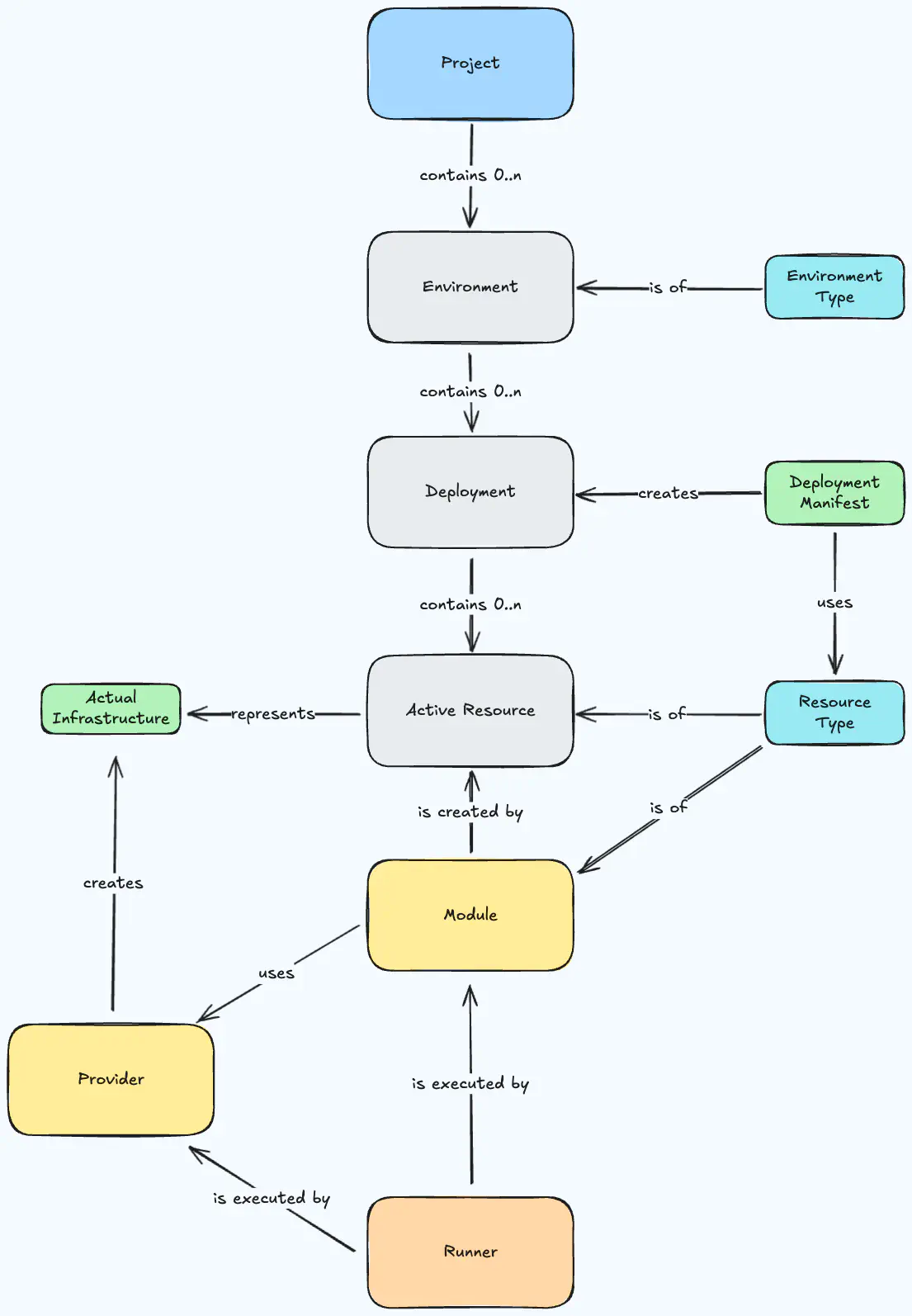
Obtain the code
This tutorial comes with a cloud infrastructure and Orchestrator setup completely prepared as Terraform/OpenTofu code.
The code uses the appropriate providers for the cloud provider of your choice, as well as Humanitec’s own provider for Platform Orchestrator configuration objects.
Clone the repository:
git clone https://github.com/humanitec-tutorials/first-deployment
cd first-deployment
Review the code
The repository contains these files for setting up the base infrastructure in the infra directory:
main.tfcontains the basic providers and allows you to activate the cloud provider of your choice.humanitec.tfcontains Orchestrator configuration like the project and any non-cloud-specific providers and types. The actual implementations of modules are mostly found in the cloud provider specific module.
If you want to learn what cloud provider specific infrastructure and Orchestrator configuration is being created, please review the corresponding files under infra/modules/<yourCloudProvider>. On top the cloud provider specific module will call the runner module to facilitate the installation of the runner for that cloud - see infra/modules/shared/runner-integration.
The most interesting part to review is probably the humanitec.tf and cloud provider specific humanitec-resources.tf which combined together include all infrastructure components that you actually want the Orchestrator to create.
You will always find triplets of resources in the Terraform/OpenTofu code:
- A
resource-typedescribing the formal structure of a kind of resource - A
moduledefining how to actually provision a resource - A
module_ruledefining when to use that module
For modules, there is always a module_source configured, which specifies where the Terraform/OpenTofu code is hosted that makes up the module. This makes it trivial to later write wrapping module definitions for your own existing Terraform modules.
Prepare your configuration
The repository comes with a terraform.tfvars.template file. You can copy this file and remove the template extension. It should contain all necessary explanations on how to obtain the needed configuration for your Terraform/OpenTofu run. Please fill all necessary variables with their needed contents.
cd infra
cp terraform.tfvars.template terraform.tfvars
Prepare a service user and token
All requests to the Orchestrator must be authenticated. To this end, the Orchestrator lets you create “Service users” with an associated token that you can supply to code-based interactions such as the Platform Orchestrator Terraform/OpenTofu provider.
-
Open the Orchestrator web console at https://console.humanitec.dev/
-
Select the Service users view
-
Click Create service user
-
Enter “
first-deployment-tutorial” as the name and keep the default expiry -
Click Create
-
Copy the token value to the clipboard
-
and include it in your
terraform.tfvars, that you created from theterraform.tfvars.templatein the last step -
Click OK
The token value will now be passed in as the Terraform/OpenTofu variable humanitec_auth_token declared in the variables.tf file.
Configure your cloud provider
Go to main.tf and uncomment the module of the cloud provider you want to use.
Set up the infrastructure
Now execute the Terraform/OpenTofu code to create the base infrastructure.
If you are using Terraform:
terraform init --upgrade
terraform plan # Optional - review the plan before you apply
terraform apply
If you are using OpenTofu:
tofu init --upgrade
tofu plan # Optional - review the plan before you apply
tofu apply
The execution will take a few minutes. Use the time to explore the code a little more, especially the Orchestrator objects in the humanitec.tf file.
Note: For simplicity, the Terraform/OpenTofu code uses a local backend by default to store the state. We will clean up the entire setup at the end of this tutorial.
Identify the new Orchestrator project
The Terraform run will output the configured organization and created project after a successful run. In case you want to locate that information using the hctl CLI, please follow along.
Ensure you are logged in:
hctl login
Ensure that the CLI is set to use your Orchestrator organization:
hctl config show
If the default_org_id is empty, set the organization to your value like this:
hctl config set-org your-org-id
Now list all projects in your organization. You should see one named <random-string>-tutorial that was created just now:
hctl get projects --out table
Set a variable to the project id you see in the list:
export PROJECT_ID=the-tutorial-project-id
The first deployment
Our first deployment is going to attest that the technical round-trip between the Orchestrator and your infrastructure works before actually deploying any real resources.
Navigate into the manifests folder:
cd ../manifests
We are using this empty manifest.yaml located in this folder:
manifest.yaml
(view on GitHub )
:
workloads: {}
The deployment manifest format is purpose built to enable to deploy basically any application or resource. It provides the right abstraction level to create infrastructure with the “what” and leave the “how” to the platform engineer that encoded this concern into the module that the Orchestrator will be using. The next deployment steps will expand the manifest.
Perform a deployment into the dev environment of the newly created project:
hctl deploy ${PROJECT_ID} dev ./manifest.yaml
To see the outcome, return to the Orchestrator console at https://console.humanitec.dev/ in your browser and open the Projects view. Select the *-tutorial project and open the dev environment.
As the deployment was empty, there is not much to see yet. Still, this first step shows that
- ✅ A new Orchestrator project and environment was configured correctly
- ✅ You can execute a deployment. The Orchestrator can
- ✅ Connect to the target Kubernetes cluster
- ✅ Launch a runner job for the deployment execution
Now proceed to deploying something for real.
More resources
In this step we are going to deploy a containerized application directly to the Kubernetes cluster where the runner is scheduled and add an in-cluster database to it.
We are using the manifest2.yaml file located in the current manifests folder:
manifest2.yaml
(view on GitHub )
:
workloads:
demo-app:
resources:
score-workload:
params:
containers:
main:
image: ghcr.io/astromechza/demo-app:latest
variables:
OVERRIDE_POSTGRES: postgres://${resources.db.outputs.username}:${resources.db.outputs.password}@${resources.db.outputs.hostname}:${resources.db.outputs.port}/${resources.db.outputs.database}
metadata:
name: demo-app
service:
ports:
web:
port: 80
targetPort: 8080
type: score-workload
db:
type: postgres
This manifest defines a logical workload named demo-app made up out of two resources:
- A resource named
score-workloadoftype: score-workload - A resource named
dboftype: postgres
The workload also defines a variable OVERRIDE_POSTGRES which dynamically constructs the connection string to the database from outputs of the db resource.
Perform a deployment using this manifest into the same project and environment as before:
hctl deploy ${PROJECT_ID} dev ./manifest2.yaml
The deployment command will prompt you to confirm the changes which are being applied to the target environment. Accepting this will deploy the application to the cluster and connect the workload to the database which is deployed into the cluster as well.
Return to the console view of the project environment. Refresh if necessary to show the current state.
The view now shows a resource graph containing the Orchestrator resources and their dependencies.
This step demonstrated these Orchestrator capabilities:
- ✅ Deploy a containterized workload to some runtime, in this case a Kubernetes cluster (but could be anything)
- ✅ Deploy an infrastructure resource such like a PostgreSQL database, in this case as a containerized in-cluster version (but could be a managed cloud service as well)
- ✅ Connect two resources, in this case by providing a variable holding a database connection string to the workload
Cloud resources and alternative runtimes
For the last deployment, we’re going to leave the cluster behind and deploy the same workload onto a fleet of VMs. The fleet is going to be fronted by a loadbalancer, so we can directly access the application without any port-forwarding. This time we’re going to drop the deployment manifest in favor of a Score file. This format allows for a higher level abstraction that developers prefer, as it aligns well with more of their tooling and requirements.
You can create a score.yaml file with the following contents (or locate it in the manifests folder to save yourself from C&P)
score.yaml
(view on GitHub )
:
apiVersion: score.dev/v1b1
metadata:
name: demo-app
containers:
main:
image: ghcr.io/astromechza/demo-app:latest
service:
ports:
web:
port: 80
targetPort: 8080
and deploy it like this
hctl score deploy ${PROJECT_ID} score ./score.yaml
After the deployment is complete (which can take around 5 minutes) you should now be able to observe three new VMs in your cloud project which are behind a loadbalancer. Calling to this loadbalancer should immediately show you the application.
The reason this was so simple is that the entire “how” is encoded into the score-workload module. It knows that you want to create those VMs and uses Ansible internally to configure those VMs to install a Docker instance that can serve the container specified in the image part of your Score file.
This is different to how the deployment before performed the conversion of the score-workload - the reason being the matching according to the defined rules. Locate the platform-orchestrator_module_rule.ansible_score_workload in modules.tf. The rule specifies the env_id as matching criterion.
Feel free to browse the inside of the modules - you can find them by opening the module_source and browse to understand what is really happening.
This step demonstrated these Orchestrator capabilities:
- ✅ Use Score as an alternative way for developers to describe their containerized workload and its resource requirements
- ✅ Deploy workloads to VMs
- ✅ Automatically spin up the supporting infrastructure such as a VM fleet and a loadbalancer
Recap
We’ve made it to the end of this tutorial, which means that you have successfully created a configuration for the Orchestrator to deploy to your own cloud infrastructure.
You have done so and deployed different applications and sets of infrastructure. While doing so, you didn’t need to be aware of where you were deploying. The abstraction that the Orchestrator provides makes sure, that deploying to e.g. GCP or AWS makes zero difference to the developer.
Exploring those outcomes should have reinforced your learning of the Orchestrator’s object system by providing practical examples of how the different objects work together to create those outcomes.
You should be ready to create your own modules now, that allow your developers deploy any kind of custom infrastructure through the Orchestrator with just the „what“ and without the need to understand the „how“.
Welcome aboard, fellow platform engineer!
Cleanup
If you want to remove your tutorial infrastructure and Orchestrator config completely, there is an easy way to do so. The tutorial comes equipped with a script to handle the process. You can simply execute it and watch it clean.
cd ../infra
./destroy-order.sh
Feedback
We’re always looking to improve this tutorial. If you found something unclear, ran into issues, or have suggestions for making it better, please let us know through this feedback form .
Known Issues
Destroying and re-applying the tutorial Terraform code for GCP
This has become highly unlikely since the introduction of auto-generated prefixes, but if you should choose your own prefix might still haunt you.
Due to how GCP handles certain resources, you cannot apply multiple times without manual intervention. The reason is that GCP will not allow you to immediately delete Workload Identity Pools and contained Providers. They will remain in soft-delete status for 30 days after being deleted. You can either wait for 30 days before you can reuse the same name or undelete them and import them into your current state before applying.
E.g. with the following shell commands:
gcloud iam workload-identity-pools undelete <pool-id> \
--location=global \
--project=<project-id>
gcloud iam workload-identity-pools providers undelete <provider-id> \
--location=global \
--project=<project-id> \
--workload-identity-pool=<pool-id>
terraform import google_iam_workload_identity_pool.wip projects/<project-id>/locations/global/workloadIdentityPools/<pool-id>
terraform import google_iam_workload_identity_pool_provider.wip_provider projects/<project-id>/locations/global/workloadIdentityPools/<pool-id>/providers/<provider-id>
